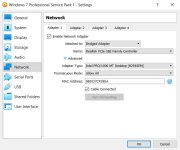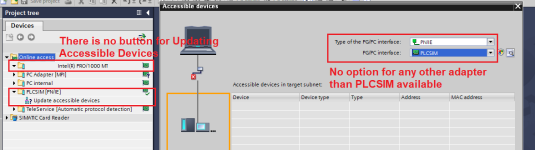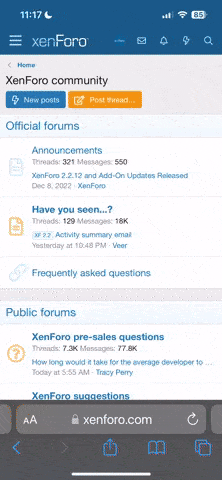KonstantinKolev
Member
Hi,
Yesterday I decided to try to download a program to device using my virtual machine which runs Windows 7 Professional and TIA PORTAL V11 but unfortunately with no success.
The problem is that when I choose my network adapter from Online Access, there is no "Update Accessible Devices" button there. I tried from "Accessible Devices" button in the ribbon to choose the network adapter but it was missing there as well, only PLCSIM Adapter is available.
Next I went to the PG/PC Interface Settings and tried to choose the network Adapter with TCP/IP Auto setting. When I press on it and click OK, nothing is saved. Next time I open PG/PC Interface Settings the active adapter is S7ONLINE.
My virtual machine is Oracle Virtual Box version 6.1.24. In the Network Settings I chose Bridged Connection for Adapter 1 and the network adapter I selected is my PCIE adapter.
I read on the Internet and some people say something about duplication MAC Addresses, I am not sure if this correct though - two devices with the same MAC Address.
I have my laptop plugged into the router via LAN cable.
My Virtual Adapter in the host operating system has and IP 192.168.56.1 and my guest operating system has and IP 192.168.1.17 which is in my local network and I have Internet access. I can ping devices such as computers, routers etc. in my local network.
Do I have to change anything in the PG/PC Interface of my host operating system as well or should assign the MAC address of the virtual adapter in the host operating system to the network adapter of the guest operating system so that they are the same?
Please, see the attached pictures.
Best Regards
Konstantin Kolev
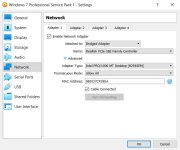
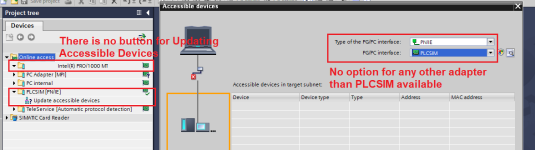
Yesterday I decided to try to download a program to device using my virtual machine which runs Windows 7 Professional and TIA PORTAL V11 but unfortunately with no success.
The problem is that when I choose my network adapter from Online Access, there is no "Update Accessible Devices" button there. I tried from "Accessible Devices" button in the ribbon to choose the network adapter but it was missing there as well, only PLCSIM Adapter is available.
Next I went to the PG/PC Interface Settings and tried to choose the network Adapter with TCP/IP Auto setting. When I press on it and click OK, nothing is saved. Next time I open PG/PC Interface Settings the active adapter is S7ONLINE.
My virtual machine is Oracle Virtual Box version 6.1.24. In the Network Settings I chose Bridged Connection for Adapter 1 and the network adapter I selected is my PCIE adapter.
I read on the Internet and some people say something about duplication MAC Addresses, I am not sure if this correct though - two devices with the same MAC Address.
I have my laptop plugged into the router via LAN cable.
My Virtual Adapter in the host operating system has and IP 192.168.56.1 and my guest operating system has and IP 192.168.1.17 which is in my local network and I have Internet access. I can ping devices such as computers, routers etc. in my local network.
Do I have to change anything in the PG/PC Interface of my host operating system as well or should assign the MAC address of the virtual adapter in the host operating system to the network adapter of the guest operating system so that they are the same?
Please, see the attached pictures.
Best Regards
Konstantin Kolev